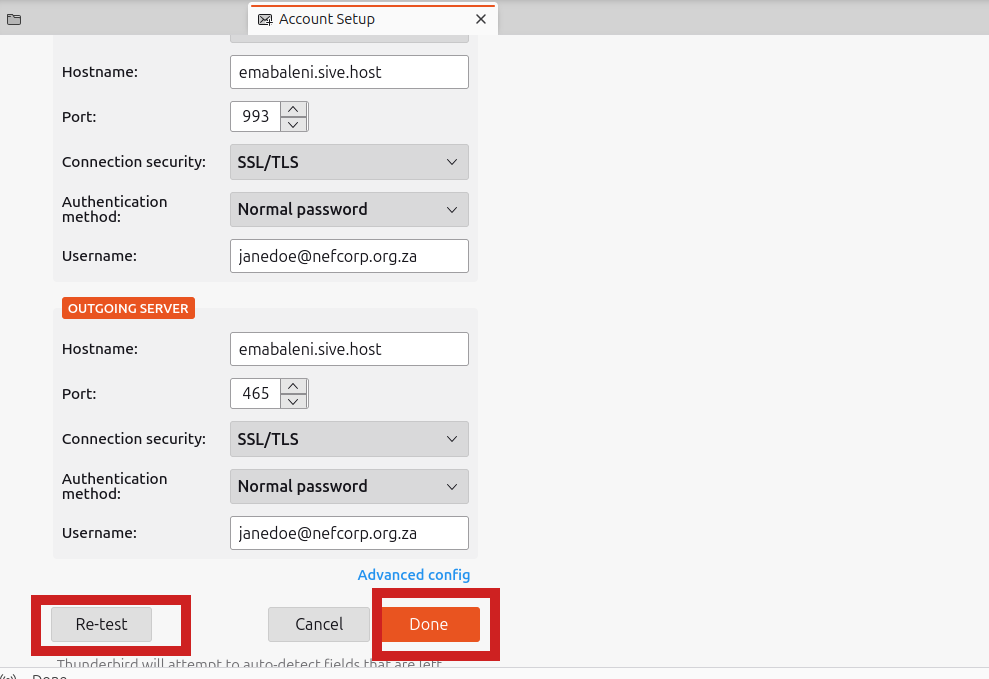How to Connect a Business Email to Thunderbird (IMAP)
-
Open Thunderbird.
-
If this is your first time using Thunderbird, the Account Setup screen will appear automatically.
If not, go to Menu ≡ > New > Existing Mail Account. -
Fill in the following details:
-
Your Name: This will appear as the sender name.
-
Email Address: Enter your full business email address.
-
Password: Enter your email password.
-
-
Click Configure manually.
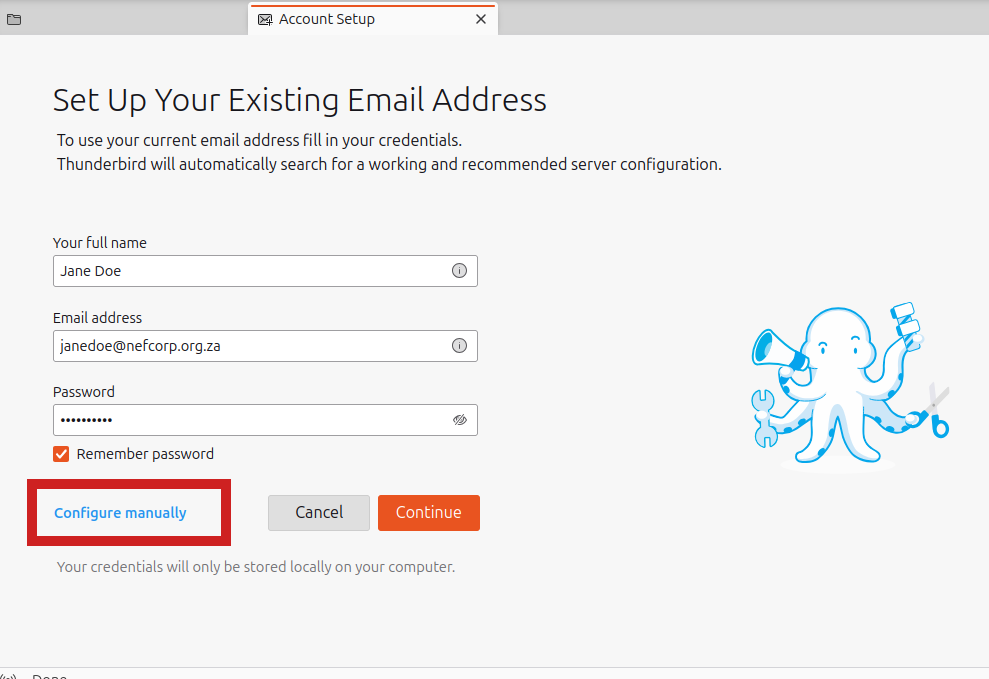
5. Incoming Server
- Protocol: IMAP
- Hostname:
emabaleni.sive.hostorekhaya.sive.host
(You can find this on the CWP dashboard in the bottom right corner under ‘Server Information’) - Port:
993 - Connection Security: SSL/TLS
- Authentication Method: Normal Password
- Username: Your full email address
6. Outgoing Server
-
Hostname:
emabaleni.sive.hostorekhaya.sive.host
(Same location on the CWP dashboard as above) -
Port:
465 -
Connection Security: SSL/TLS
-
Authentication Method: Normal Password
-
Username: Your full email address
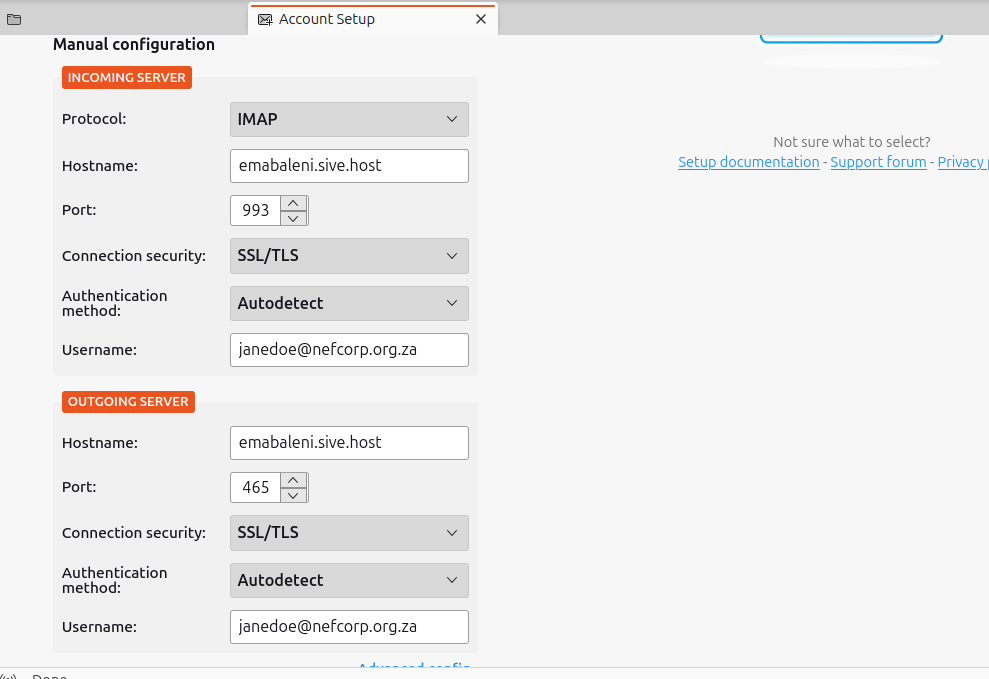
7. Click Re-test, then Done.